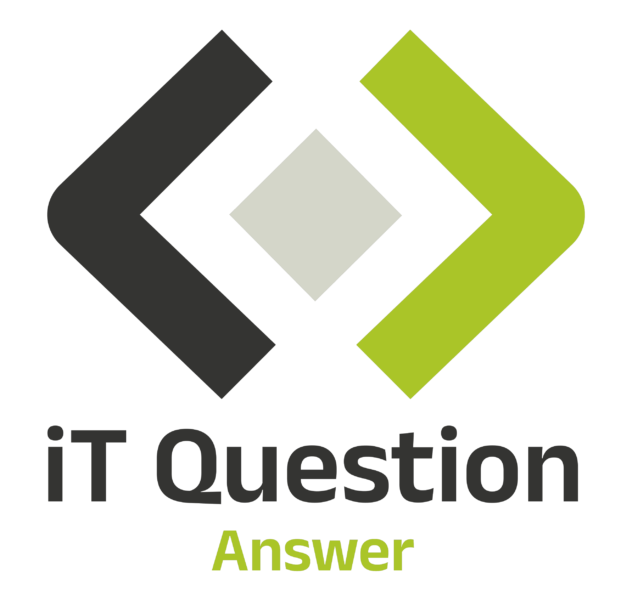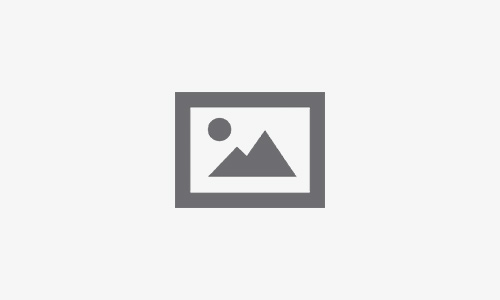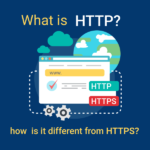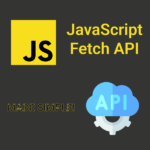Microsoft Teams is a powerful collaboration and communication tool that allows individuals and teams to connect and work together seamlessly. Whether you’re a professional, student, or part of an organization, Microsoft Teams provides a platform for virtual meetings, file sharing, chat-based collaboration, and much more. In this comprehensive guide, we will walk you through the steps to download and install Microsoft Teams on your device.
Connect and collaborate with anyone from anywhere on Teams.
- Click here to open the Microsoft Teams download page.
- Click Download for Desktop.
Click Download Microsoft Teams for Windows desktop..
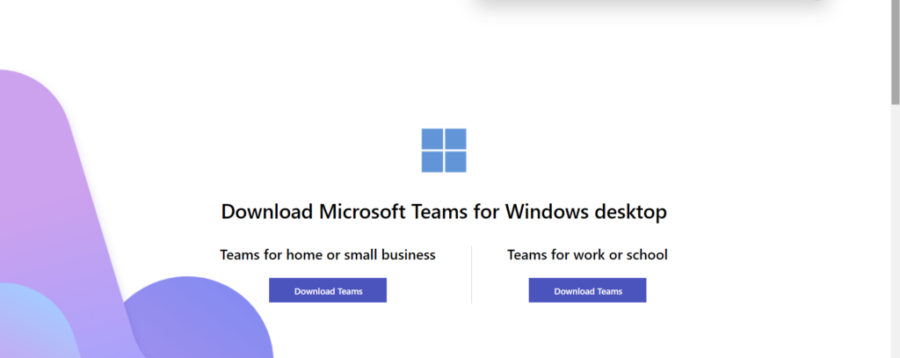
4. Click the executable file Teams_windows_x64.exe.
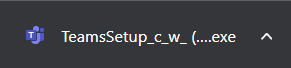
5. Microsoft Teams will be installed on your computer.
6. Sign in with your email.
7. Enter Your password.
Recent Post
Learn how to use Microsoft Teams
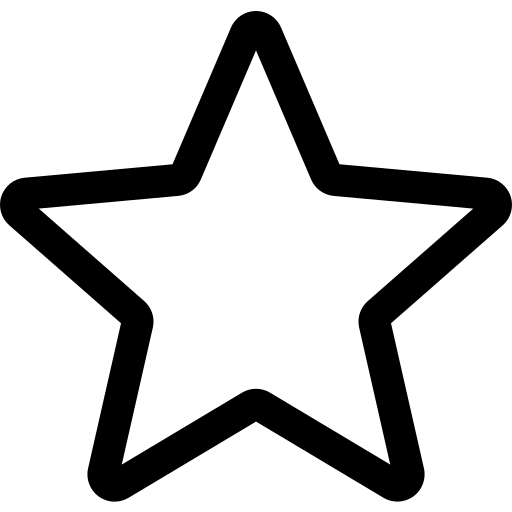
Get started
Learn how to create and manage teams and channels, schedule a meeting, turn on language translations, and share files.
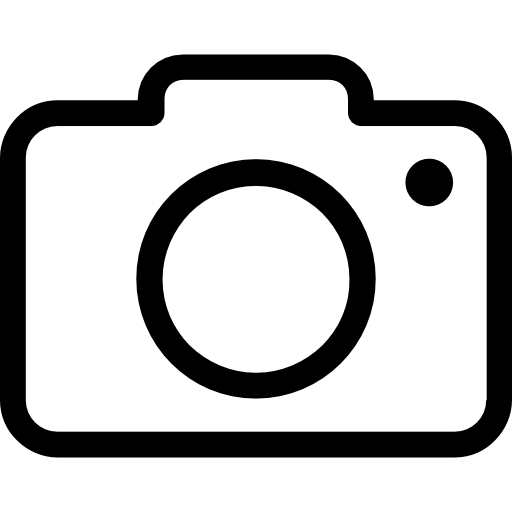
Meetings
Learn how to transition from a chat to a call for deeper collaboration, manage calendar invites, join a meeting directly in Teams, and use background effects.
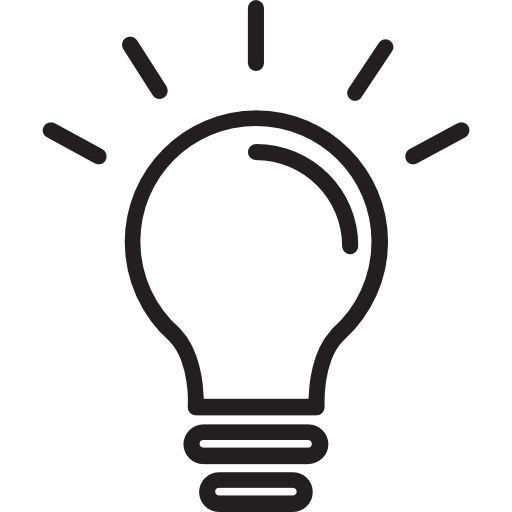
Tips and tricks
Learn how to set your availability status, stay up to date with the activity feed, and create group chats and coauthor shared files for real-time collaboration.
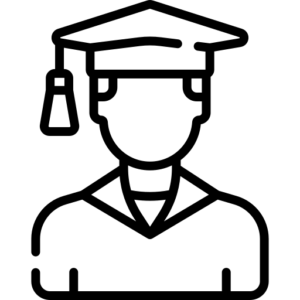
Microsoft Teams for Education
Help drive the transition to inclusive online or hybrid learning, build confidence with remote learning tools, and maintain student engagement.